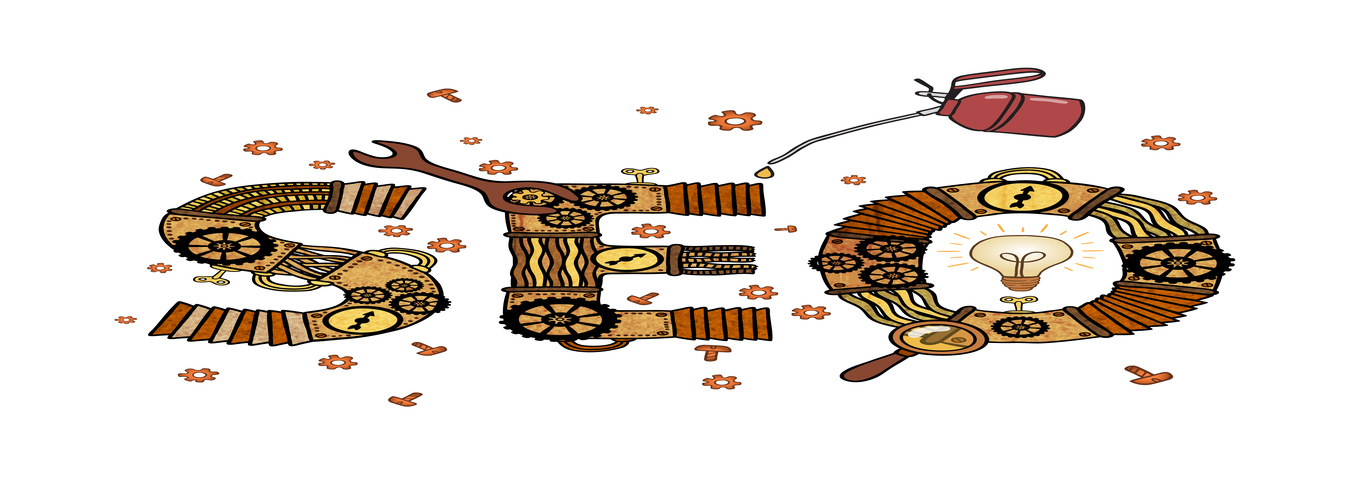Harnessing the Power of Google Data Studio for Data Representation and Reporting
In the era of data-driven decision-making, businesses need robust tools to visualize and interpret their data effectively. Google Data Studio emerges as a powerful solution for creating interactive, customizable reports and dashboards. At Moz Web Media LLC, we leverage Google Data Studio to provide our clients with clear and actionable insights. This blog explores how you can use Google Data Studio to represent your data and enhance your reporting capabilities.
Introduction to Google Data Studio
Google Data Studio is a free data visualization tool that transforms raw data into informative, easy-to-understand reports and dashboards. It integrates seamlessly with various data sources, including Google Analytics, Google Ads, Google Sheets, and many third-party applications.
Key Features of Google Data Studio
- Interactive Dashboards: Google Data Studio allows you to create interactive dashboards where users can filter data, drill down into specifics, and gain insights tailored to their needs.
- Customizable Reports: The tool offers extensive customization options, including different chart types, themes, and layouts, enabling you to design reports that align with your brand and objectives.
- Real-time Data Integration: Google Data Studio connects to real-time data sources, ensuring your reports are always up-to-date with the latest information.
- Collaboration and Sharing: Collaborate with team members and share reports easily through links or embedded code. Permissions can be set to control who can view or edit the reports.
- Data Blending: Combine data from multiple sources into a single report to get a comprehensive view of your performance metrics.
Setting Up Google Data Studio
Step 1: Connect Your Data Sources
- Begin by connecting Google Data Studio to your data sources. You can link it to Google Analytics, Google Ads, Google Sheets, BigQuery, and various third-party sources via connectors.
- Navigate to the “Data Sources” section and select the relevant connectors to integrate your data.
Step 2: Create a New Report
- Click on the “Create” button and select “Report” to start designing your report.
- Choose a data source for your report. You can add multiple data sources if needed.
Step 3: Design Your Report
- Use the drag-and-drop interface to add charts, tables, and other widgets to your report.
- Customize the appearance of your report by selecting themes, colors, and fonts that match your branding.
- Use filters and controls to allow users to interact with the data, such as date range selectors and category filters.
Step 4: Add Data Visualizations
- Google Data Studio offers various visualization options, including bar charts, line charts, pie charts, geo maps, and more.
- Choose the appropriate visualization for your data to effectively communicate insights.
Step 5: Share and Collaborate
- Share your reports with team members or clients by generating a shareable link or embedding the report on a website.
- Set permissions to control access, ensuring only authorized individuals can view or edit the report.
Best Practices for Using Google Data Studio
- Define Clear Objectives:
- Before creating a report, define the objectives and key metrics you want to track. This ensures your report is focused and relevant.
- Keep it Simple:
- Avoid cluttering your report with too many charts and widgets. Focus on the most important data points to make your report easy to understand.
- Use Consistent Branding:
- Apply consistent branding elements such as colors, logos, and fonts to create a professional look that aligns with your business identity.
- Leverage Data Blending:
- Combine data from different sources to provide a holistic view of your performance. For example, blend Google Analytics data with CRM data to track the complete customer journey.
- Regularly Update and Maintain Reports:
- Ensure your reports remain relevant by regularly updating the data sources and refining the visualizations based on feedback and changing business needs.
Use Cases of Google Data Studio
1. Marketing Performance Reports:
- Track and visualize key marketing metrics such as website traffic, conversion rates, and ad performance. Google Data Studio can pull data from Google Analytics, Google Ads, and social media platforms to provide a comprehensive view of your marketing efforts.
2. Sales Dashboards:
- Monitor sales performance by integrating data from your CRM, e-commerce platform, and financial systems. Create visualizations that track sales trends, revenue, and customer acquisition costs.
3. Financial Reporting:
- Use Google Data Studio to create financial reports that consolidate data from accounting software, spreadsheets, and other financial tools. Visualize key financial metrics such as profit margins, expenses, and cash flow.
4. SEO Performance:
- Track SEO metrics by connecting Google Data Studio to Google Search Console and Google Analytics. Visualize data such as organic traffic, keyword rankings, and backlink profiles.
Conclusion
Google Data Studio is an indispensable tool for businesses looking to leverage data for strategic decision-making. Its ability to create interactive, real-time, and customizable reports makes it a powerful asset for any organization. At Moz Web Media LLC, we harness the capabilities of Google Data Studio to deliver insightful reports that help our clients understand their performance and identify areas for improvement.
Whether you are tracking marketing metrics, sales performance, or financial health, Google Data Studio provides the flexibility and power needed to transform your data into actionable insights. Contact Moz Web Media LLC today to learn how we can help you set up and optimize your Google Data Studio reports for maximum impact.